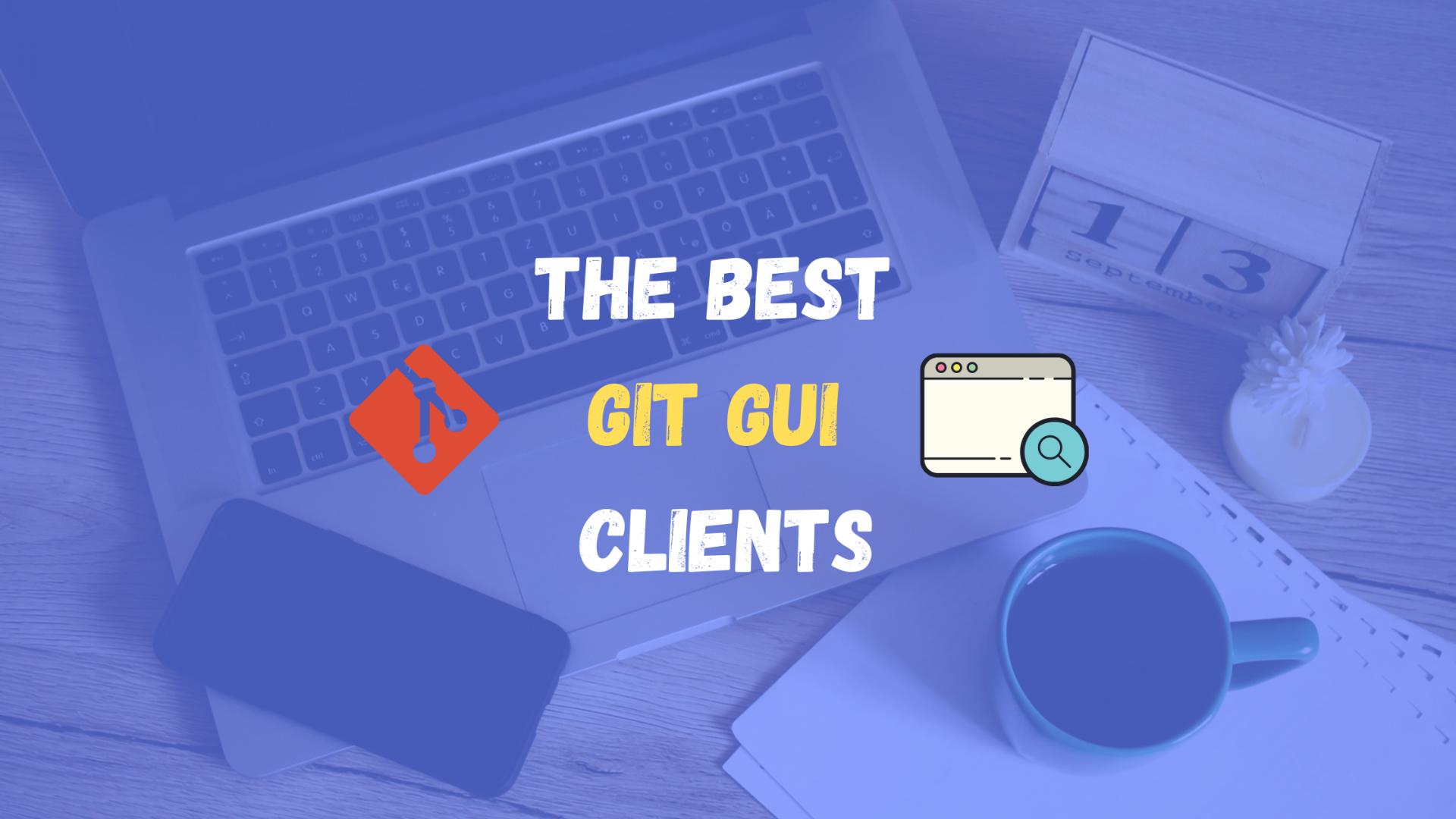Introduction
A lot of people prefer to use the command line when it comes to Git, but using a GUI can bring up some advantages and perhaps makes your work easier along the way. I personally use both the command line and GUI as I can see that both have some pros. My personal choice for a GUI is simply using Visual Studio Code with GitLens and Git Graph where I can have a better view of the changes I've made.
I've personally used some of the listed GUI clients and the following list is not based on how good these clients are.
Most commonly used Git GUI Clients
1 . Visual Studio Code
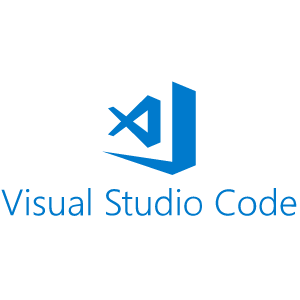 Visual Studio Code has integrated source control management (SCM) and includes Git support in-the-box. Many other source control providers are available through extensions on the VS Code Marketplace. It also has support for handling multiple Source Control providers simultaneously so you can open all of your projects at the same time and make changes whenever this is needed. I personally find this really handy.
Visual Studio Code has integrated source control management (SCM) and includes Git support in-the-box. Many other source control providers are available through extensions on the VS Code Marketplace. It also has support for handling multiple Source Control providers simultaneously so you can open all of your projects at the same time and make changes whenever this is needed. I personally find this really handy.
I've also had a separate blog post on using VS Studio Code for version control which you can check here:
Version control with Visual Studio Code
Site: Visual Studio Code
2 . Fork

Fork is a friendly git client for both Mac and Windows. It can list repository, branches, origins, tags and stashes. The client can help you to resolve your merge-conflicts easily using the merge-conflict helper and built-in merge-conflict resolver. You can manage your repositories without leaving the application and organize the repositories into categories. With the blame view, you can find the last commit which changed a particular file line.
Site: Fork
3 . Sourcetree
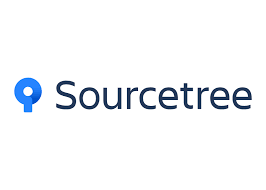 Sourcetree is a free Git client for Windows and Mac.
It simplifies how you interact with your Git repositories so you can focus on coding. Visualize and manage your repositories through Sourcetree's simple Git GUI.
Sourcetree is a free Git client for Windows and Mac.
It simplifies how you interact with your Git repositories so you can focus on coding. Visualize and manage your repositories through Sourcetree's simple Git GUI.
Site: Sourcetree
4 . GitKraken
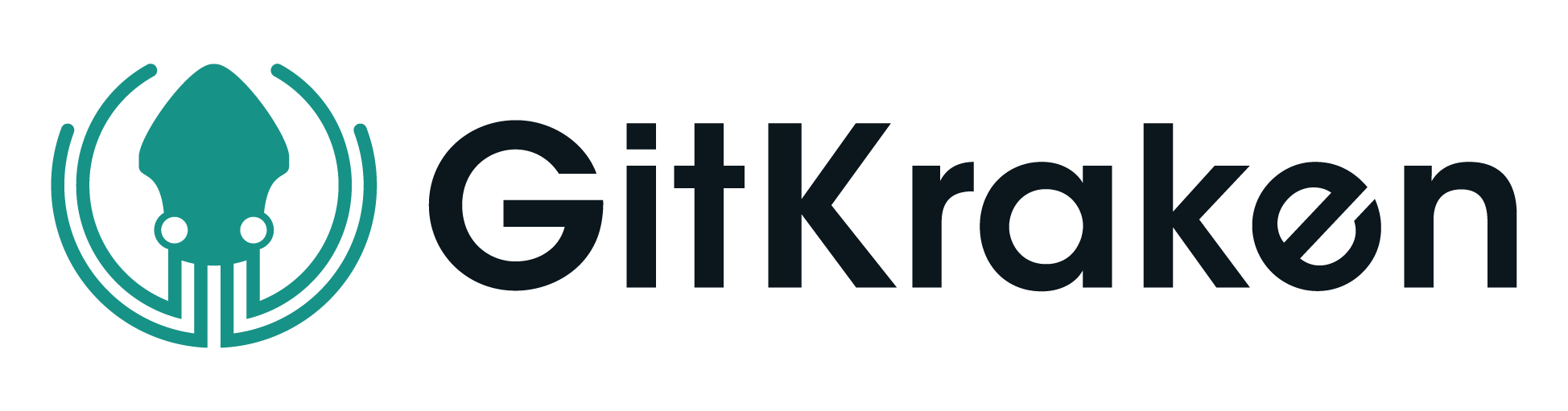 GitKraken is a Git GUI client for Windows, Mac & Linux. It's one of the best Git GUI clients and the UI comes with themes support, the built-in code editor and the general interaction with the client is simply amazing. It comes with Free, Pro and Enterprise versions that have different features enabled. I will definitely recommend you to check it out and give it a try!
GitKraken is a Git GUI client for Windows, Mac & Linux. It's one of the best Git GUI clients and the UI comes with themes support, the built-in code editor and the general interaction with the client is simply amazing. It comes with Free, Pro and Enterprise versions that have different features enabled. I will definitely recommend you to check it out and give it a try!
Site: GitKraken
5 . SmartGit
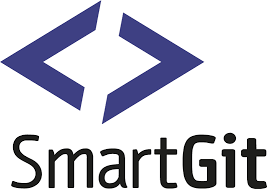 SmartGit is a graphical Git client with support for GitHub, Bitbucket and GitLab. SmartGit runs on Windows, macOS and Linux. SmartGit includes:
SmartGit is a graphical Git client with support for GitHub, Bitbucket and GitLab. SmartGit runs on Windows, macOS and Linux. SmartGit includes:
- command-line Git client (Windows, macOS)
- Graphical Merge and Commit History
- Git-Flow
- SSH-client
- File Compare
- File Merge ("Conflict Solver")
SmartGit is free to download but it also has paid version which gives you premium features. You can check more in their website. Site: SmartGit
6 . GitHub Desktop
 Whether you're new to Git or a seasoned user, GitHub Desktop simplifies your development workflow. GitHub Desktop supports syntax highlighting when viewing diffs for a variety of different languages. You can easily compare changed images. See the before and after, swipe or fade between the two, or look at just the changed parts. You can also open your favourite editor or shell from the app, or jump back to GitHub Desktop from your shell. GitHub Desktop is your springboard for work.
Whether you're new to Git or a seasoned user, GitHub Desktop simplifies your development workflow. GitHub Desktop supports syntax highlighting when viewing diffs for a variety of different languages. You can easily compare changed images. See the before and after, swipe or fade between the two, or look at just the changed parts. You can also open your favourite editor or shell from the app, or jump back to GitHub Desktop from your shell. GitHub Desktop is your springboard for work.
Site: GitHub Desktop
7 . Tortoise Git
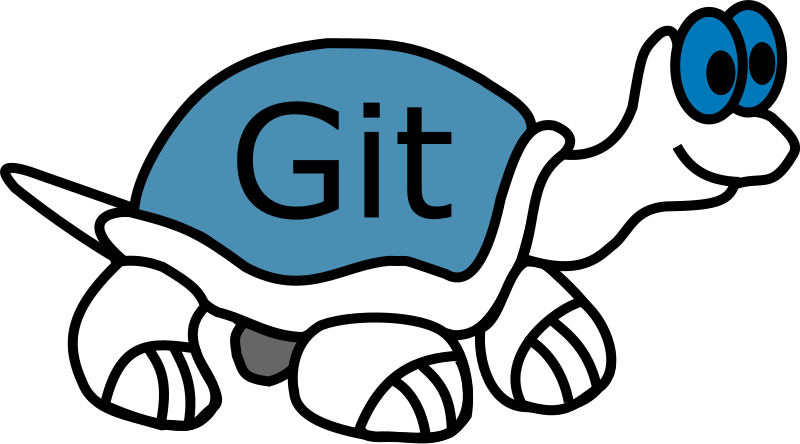 TortoiseGit is a Windows Shell Interface to Git and based on TortoiseSVN. It's open-source and can fully build with freely available software. Since it's not an integration for a specific IDE like Visual Studio or others, you can use it with whatever development tools you like, and with any type of file.
TortoiseGit is a Windows Shell Interface to Git and based on TortoiseSVN. It's open-source and can fully build with freely available software. Since it's not an integration for a specific IDE like Visual Studio or others, you can use it with whatever development tools you like, and with any type of file.
Site: Tortoise Git
8 . Aurees
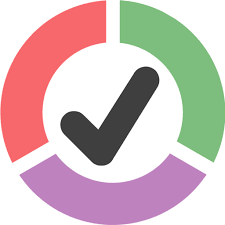 Aurees is a Git client for Windows, Mac and Linux. It is free to download and use, but you will need to log in to your GitHub account to use it. The commit changes are displayed in side by side windows like mot GUI clients, but its interface is really simple and you have a clear view of what changes have been made. You can also view who made a change and you can easily compare other documents and navigate through the repo pretty easily.
Aurees is a Git client for Windows, Mac and Linux. It is free to download and use, but you will need to log in to your GitHub account to use it. The commit changes are displayed in side by side windows like mot GUI clients, but its interface is really simple and you have a clear view of what changes have been made. You can also view who made a change and you can easily compare other documents and navigate through the repo pretty easily.
Site: Aurees
9 . GitUp
 GitUp is a Git GUI client for the Mac users. The software is open sorce which you can check in GitHub - GitUp and it's free to download.
With GitUp, you get a truly efficient Git client for Mac:
GitUp is a Git GUI client for the Mac users. The software is open sorce which you can check in GitHub - GitUp and it's free to download.
With GitUp, you get a truly efficient Git client for Mac:
- A live and interactive repo graph (edit, reorder, fixup, merge commits…),
- Unlimited undo / redo of almost all operations (even rebases and merges),
- Time Machine like snapshots for 1-click rollbacks to previous repo states,
- Features that don’t even exist natively in Git like a visual commit splitter or a unified reflog browser,
- Instant search across the entire repo including diff contents,
- A ridiculously fast UI, often faster than the command line.
Site: GitUp
10 . Git Cola
 Git Cola is a powerful Git GUI with a slick and intuitive user interface. It also has support for Windows, Mac and Linux. It is open source and you can check the project on GitHub here - Git Cola . The git-dag feature is a powerful Git history visualizer which can help you better review commits and branches.
Git Cola is a powerful Git GUI with a slick and intuitive user interface. It also has support for Windows, Mac and Linux. It is open source and you can check the project on GitHub here - Git Cola . The git-dag feature is a powerful Git history visualizer which can help you better review commits and branches.
Site: Git Cola
Conclusion
When it comes to collaborative work using Git is a must. However not everyone can be that comfy using the command line and here's why the Git GUI clients comes in place to make things easier to review, update and maintain. You can also use the features of certain GUI to structure and model how a commit and a PR should be made to your group project so everyone can contribute in the same way.